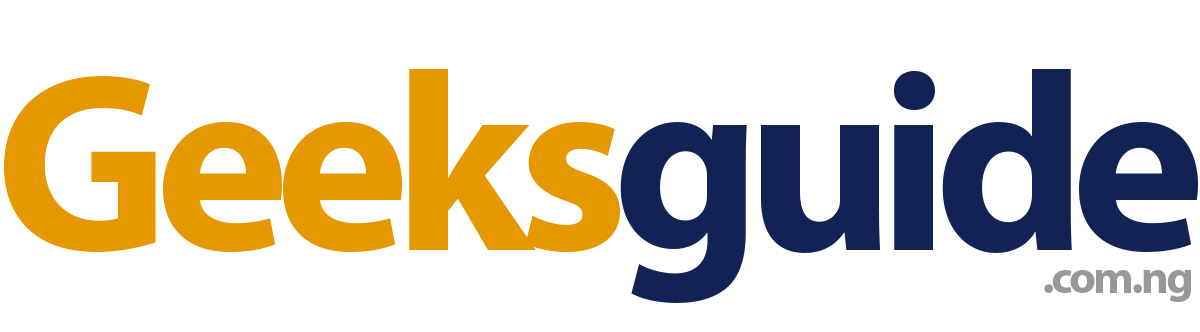Google Apps and Play Services are missing or inactive on your Android smartphone or Ipad?
Then i've got a quick fix for that using Google Installer app on your device.
Google Installer V3.0 APK can be downloaded to install Google Play Store on Huawei, Honor, Xiaomi, Poco, Redmi, Huawei P30 Pro, P20 Pro, Huawei Mate7,
Nova 4, Honor 9X Pro, Honor View 20, Honor Magic 2, Mate 20 Pro, Honor
8X, Huawei Mate 30 Pro, Huawei P40 Pro Plus, and other Chinese product devices.
Google Installer 3.0 will help you download and install Google Apps such as Google Play Store, Gmail, Google Chrome, Google Calendar, and Google Maps on Chinese Android devices.
As we all know, Android phones sold in China do not include any Google applications or services.
This is due to some Chinese policies.
Due to the US trade embargo, the global versions of the most recent Huawei Mate 30 series smartphones do not feature Google Apps.
This means that the forthcoming Huawei and Honor smartphones will not include the Google Play Store or any other Google applications if the US trade restriction is not lifted.
However, you need not fret.
Google Installer allows you to acquire all Google applications and services with a single click.
Google Installer 3.0 now supports the most recent Android operating system.
It is compatible with the majority of Chinese smartphones manufactured by Huawei, Honor, Xiaomi, Samsung, Oppo, Vivo, Redmi, and Realme, among others.
In addition, the Google Installer does not require root access and is compatible with locked bootloaders on Android devices.
The following Google Play Store installation instructions are suitable with the majority of Huawei Chinese devices, including Huawei P30 Pro, P20 Pro, Huawei Mate7 Nova 4, Honor 9X Pro, Honor View 20, Honor Magic 2, Mate 20 Pro, Honor 8X, Huawei Mate 30 Pro, Huawei P40 Pro Plus, and others.
How to use Google Installer 3.0 to install Google Apps and services
- Download Google Installer 3.0 APK from the button above and save it to your device's storage.
- If you're installing a third-party APK file for the first time, you must allow "Unknown Sources" from your device's main settings.
- Locate the APK using the File Manager application.
- Follow the on-screen steps to install the application.
- Launch the application from the App Drawer
- To continue with the Google Apps installation, you must tap on the huge blue button labeled "Install."
- Once done, reboot your Android smartphone.
Google Apps and Services will be installed on your device successfully and you're good to go.
For any questions or concerns, please drop your comment below. I will gladly to assist.
Cheers!