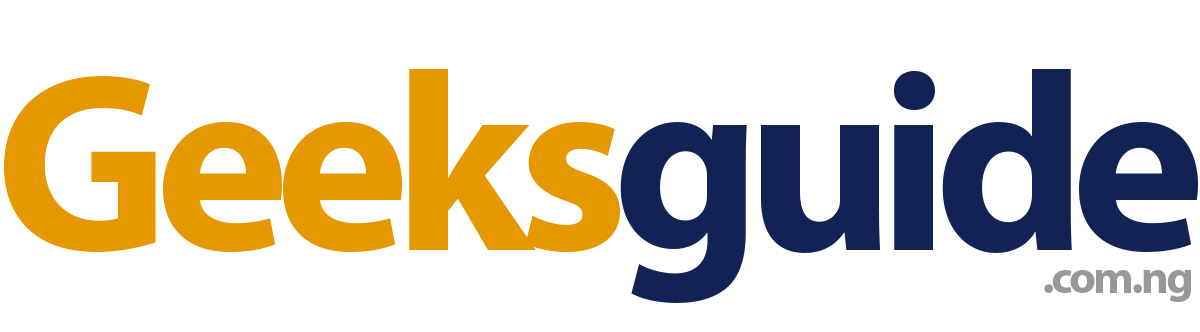Due to the large number of complains I get on countless occasion from different modem users, I have decided to make this post that can help you fix some bug and troubleshoot your modem. There are several reasons why you re unable to connect your modem to your PC to access the internet. some many have complained of "device disconnected" or device not available when they try to connect their modem to the internet. Sometimes SIM is not detected or SIM is said to be invalid. And sometimes you get the message on modem installation that says "Device not successfully install" or you get device "driver not found".
Due to the large number of complains I get on countless occasion from different modem users, I have decided to make this post that can help you fix some bug and troubleshoot your modem. There are several reasons why you re unable to connect your modem to your PC to access the internet. some many have complained of "device disconnected" or device not available when they try to connect their modem to the internet. Sometimes SIM is not detected or SIM is said to be invalid. And sometimes you get the message on modem installation that says "Device not successfully install" or you get device "driver not found".
Now the One million dollar question is; how are you to go about this? how do yo get alll these solve to get your modem in a working condition.Should I get a new modem in this case?
Now before You think of getting a new modem, try the following steps carefully and make sure you hid to every instruction.
[1] 1ST MAKE SURE THE SIM IS PROPERLY INSERTED
You should probably see direction for use on your modem pack or right on the modem that shows you the correct way to insert SIM into your modem
[2] MAKE SURE YOUR MODEM IS UNLOCKED OR YOU'RE USING THE RIGHT SIM
With the advent of Customized Modem from different network provider, you're are sure to get an error message that shows SIM is not accepted when you insert SIM from another network provider. You can get passed this by simply getting your Modem unlocked so it can accept SIM from other network provider.[3] MAKE SURE U USE THE APPROPRIATE APN SETTINGS FOR YOUR HUAWEI OR ZTE DEVICE
Make sure you create a profile on your modem bearing the right APN settings for the right SIM inserted. You can create several profile as much as you please.
APN Settings for Glo APN: gloflat
username: web (or leave blank) passord: web (or leave blank) access number: *99#
APN Settings for Airtel
APN: internet.ng.airtel.com
username: web (or leave blank)
passord: web (or leave blank)
access number: *99# (similar to the settings for BIS on PC )
APN Settings for MTN
APN:web.gprs.mtnnigeria.net
username: web (or leave blank)
passord: web (or leave blank)
access number: *99#
APN Settings for Etisalat
APN: etisalat
username: web (or leave blank)
passord: web (or leave blank)
access number: *99#
[4] TRY REINSTALLING THE SOFTWARE OR DASHBOARD IN SAFE MODE
You can kindly unistall the modem software (dashboard) and try re-installing it in a Safe Mode (...I guess you're already know how to do this ).It's as simple as holding or taping F8 on your PC before window loads... just as soon as you press the power button or press F1 on our desktop and type Safe mode to search for more info)[5] MAKE SURE YOUR FIREWALL IS NOT BLOCKING YOUR MODEM SOFTWARE TO CONNECT DIRECTLY TO THE INTERNET
You should also make sure that your firewall is not preventing internet connect from your device. You can do a proper check and try connecting again.[6] MAKE SURE YOU HAVE A DATA PLAN THAT IS ACTIVE FROM EITHER GLO, ETISALAT, MTN, OR AIRTEL E.T.C
Getting a data plan of your choice should not be your problem, 'cus all through this blog, I have littered and exhausted i know about available data plan on all network.I guess you should Check:
[7] THEN YOU CAN TRY OTHER SIMS TO CHECK IF IT IS SIM PROBLEM. NOT ALL SIMS CAN BROWSE
Yes, Its true, not all SIM can browse no matter what you do to that SIM. All SIMs are made differently[8] CHECK IF MORE THAN ONE MODEM IS INSTALLED ON YOUR SYSTEM AND DELETE THE ONES YOU DON'T NEED.
It has happened to me. I installed several modems on my PC. When I tried connecting it says "device disconnected", when I uninstalled all the modems, I installed only one and it started working. I noticed also that, it also work on USB ports and doesn't work on the other. But after the above step, it all got solved.You can uninstalled them from your control panel through uninstallation.[9] YOU CAN RESTART YOUR SYSTEM AND TRY CONNECTING ONCE AGAIN.
If you've done the above steps, then you can quickly do a restart so as to beginning connection on a fresh note
[10] FINALLY YOU CAN EITHER FLASH AND RE-INSTALL THE MODEM FIRMWARE OR DO AN UPDATE.
You should do this if only the above mentioned steps proved abortive. This very steps helps you to flash, re-install and update to your modem's firmware and Dashbord. This is the final antidote to any stubborn modem.You can click the like button if deem this Post helpful